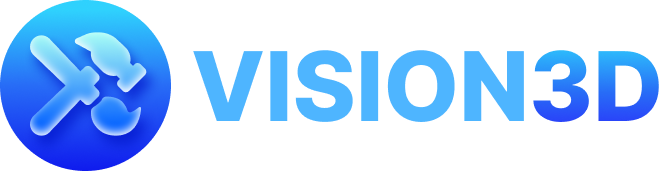Vision3D Mobile App - Comprehensive User Guide
Overview Vision3D is a revolutionary mobile 3D modeling and augmented reality creation app that transforms your iPhone or iPad into a powerful spatial design tool. Create, collaborate, and share immersive 3D experiences with friends in real-time using AR technology.
Getting Started Launching the App When you open Vision3D, you'll see the main interface with options to:
New Project: Start a solo 3D modeling session Multiplayer Options: Join or create collaborative sessions Browse Content: Explore community projects and featured works
Your First Project Tap “New Project” to enter the AR workspace Point your device around to let the app scan your environment Your AR workspace will appear with floating interface panels Tap the center of the screen to activate your selected tool
Interface Navigation Gesture Controls Main Interface Swipe up from bottom edge: Show/hide tools panel Swipe down on tools panel: Hide tools panel Swipe right from left edge: Show inspection panel Swipe left on inspection panel: Hide inspection panel Swipe up/down on main view: Show/hide main control panel Swipe right: Return from TikTok feed to main AR view Object Manipulation (with Grabber Tool) Single finger drag: Move objects in 3D space Rotation gestures: Rotate objects around different axes Pinch gestures: Scale objects larger or smaller Axis constraints: Lock movement to X, Y, or Z axis only
Interface Panels Main Control Panel (Top) Profile: Access your account and settings Community: Browse user-created projects Feed: View featured content in video format Project Actions: Save, export, and manage your projects Multiplayer: Invite friends or join collaborative sessions
Tools Panel (Bottom) Horizontal scrollable toolbar with all creation tools:
3D Tools
Brush Tool: Paint and draw in 3D space Rectangle Tool: Create 3D geometric shapes Line Tool: Draw straight lines and paths Image Tool: Place and manipulate images Text Tool: Add 3D text elements Material Tool: Apply colors and textures Grabber Tool: Select and manipulate objects Inspector Tool: View and edit object properties Joystick Tool: Precise movement control Inspection Panel (Left) View detailed properties of selected objects Modify colors, materials, and effects Access animation controls Configure physics properties Layer Panel (Bottom when expanded) Organize scene objects Toggle visibility of elements Manage object hierarchy Bulk selection and operations
3D Creation Tools Core Tools Brush Tool Activation: Tap center of screen to begin painting Usage: Move device to paint 3D strokes in space Options: Adjust brush size, color, and metallic properties Tip: Hold position steady for continuous painting Rectangle Tool (3D Shapes) Function: Create cubes, spheres, and other primitives Placement: Tap screen to place shape at that location Materials: Apply current brush color or selected material Scaling: Use grabber tool to resize after creation Grabber Tool (Object Manipulation) Three Operation Modes:
Drag Mode: Move objects freely in 3D space Rotate Mode: Rotate objects around chosen axes Scale Mode: Resize objects uniformly or by axis
Axis Controls: All: Free movement in all directions X-Axis: Constrain to horizontal movement Y-Axis: Constrain to vertical movement Z-Axis: Constrain to depth movement
Material Tool Function: Apply colors, textures, and materials to objects Usage: Select material from palette, then tap objects to apply Sources: Choose from built-in materials or custom uploads Materials: Support for metallic, rough, and textured surfaces
Line Tool Purpose: Create straight lines and geometric paths Drawing: Tap and drag to define line endpoints Styling: Apply current brush color and thickness Precision: Use for architectural and technical drawings
Text Tool Function: Add 3D text elements to your scene Input: Type text using on-screen keyboard Styling: Customize font, size, color, and 3D depth Positioning: Place text anywhere in 3D space Image Tool Purpose: Import and place images in your 3D scene Sources: Choose from camera, photo library, or AI generation Placement: Position images as floating panels or applied to surfaces Scaling: Resize and orient images in 3D space Inspector Tool Function: Examine and modify object properties Selection: Tap objects to view their attributes Editing: Modify position, rotation, scale, materials, and effects Advanced: Access animation and physics settings Particle Tool Purpose: Add special effects and animations Effects: Magic sparkles, fire, smoke, and custom particles Application: Tap objects to apply particle effects Customization: Adjust intensity, duration, and behavior Joystick Tool Function: Precise object movement and camera control Interface: On-screen joystick appears for fine control Usage: Use for detailed positioning and smooth animations Games: Enable physics-based movement for interactive experiences Advanced Features Physics Tool Purpose: Add realistic physics simulation to objects Gravity: Objects fall and respond to real-world physics Collisions: Objects bounce and interact naturally Constraints: Create joints and connections between objects Joint Tool Function: Connect objects with movable joints Types: Hinges, ball joints, and fixed connections Animation: Create mechanical movements and articulated objects Interactive: Build functional mechanical devices Lasso Tool Purpose: Select multiple objects efficiently Usage: Draw around objects to select groups Operations: Move, delete, or modify multiple items together Organization: Organize complex scenes with bulk operations
Multiplayer & Collaboration SharePlay Integration Vision3D seamlessly integrates with FaceTime SharePlay for real-time collaboration:
Start FaceTime Call: Begin a FaceTime session with friends Launch SharePlay: Tap “Start Shared Session” when prompted Spatial Mode: Enable spatial mode to see friends as avatars Collaborative Creation: Work together in the same 3D space Real-time Sync: All changes appear instantly for all participants Multiplayer Rooms Alternative collaboration without FaceTime:
Create Room: Start a new multiplayer room Share Room Code: Invite friends using room ID Join Sessions: Enter room codes to join existing projects Community Rooms: Browse public collaborative spaces Player Management: See connected users and their status Collaboration Features Real-time Updates: See other users' actions instantly User Visualization: Avatars and name tags for each participant Tool Sharing: Multiple users can use different tools simultaneously Voice Chat: Integrated FaceTime audio during SharePlay sessions Session Management: Host controls for managing participants
Project Management Saving Projects Auto-save: Projects save automatically during creation Manual Save: Access save options from project actions menu Cloud Sync: Projects sync across your devices Version History: Access previous versions of your work Loading Projects Saved Projects Tab: Browse your personal project library Quick Resume: Continue your most recent project Import: Load projects from other users or file sharing Cloud Access: Retrieve projects from any device
Exporting & Sharing Export Options USDZ Format: Industry-standard 3D file format AR Quick Look: Share for viewing in iOS AR Quick Look Video Export: Create time-lapse videos of creation process 3D Models: Export for use in other 3D applications Sharing Methods AirDrop: Send projects directly to nearby devices Messages: Share via iMessage for AR viewing Social Media: Post to community feeds within app File Export: Save to Files app or cloud storage
Community Features Featured Projects: Discover highlighted community creations Community Feed: Browse projects from other users Reactions: Like and comment on community content Following: Follow your favorite creators Leaderboard: See top creators and trending projects Gaming & Interactive Features Game Components Vision3D includes game development tools:
Game Manager: Configure win/lose conditions Score Triggers: Create point-based gameplay Physics Bodies: Add realistic object interactions Collision Detection: Trigger events when objects touch Player Controllers: Enable user movement and interaction
Interactive Elements Web Buttons: Create clickable elements that open websites Animation Paths: Make objects move along predefined routes Controllable Objects: Enable user-controlled movement Environment Effects: Add immersive audio and visual effects
Tips for Success Best Practices Start Simple: Begin with basic shapes before complex creations Use Constraints: Lock axis movement for precise positioning Layer Organization: Keep scenes organized with the layer panel Regular Saves: Save important work frequently Collaborate: Work with friends for more complex projects Performance Tips Optimize Complexity: Avoid too many high-detail objects Use Appropriate Tools: Choose the right tool for each task Manage Memory: Close unused panels when not needed Good Lighting: Work in well-lit environments for better AR tracking
Creative Techniques Reference Images: Use the image tool for reference materials Color Coordination: Plan color schemes with the palette tool Scale Variation: Mix different sized objects for visual interest Particle Effects: Add particles to enhance atmosphere Interactive Elements: Include game components for engagement
Troubleshooting Common Issues AR Tracking Problems: Move device slowly and ensure good lighting Performance Issues: Reduce scene complexity or restart app Sync Problems: Check internet connection for multiplayer features Tool Not Working: Ensure tool is properly selected and activated
Getting Help In-App Support: Access help from the profile menu Community Forums: Connect with other users for tips Video Tutorials: Watch creation techniques and tool guides Customer Support: Contact support for technical issues Vision3D empowers anyone to become a 3D creator, whether working solo or collaborating with friends around the world. Start with simple projects and gradually explore the full potential of spatial computing on your mobile device.